About profiles
Once you are logged in you can edit your Profile by going to https://www.msi.ucl.ac.uk/user (you can always get here by clicking the “Hello [username]” button in the toolbar at the top right).
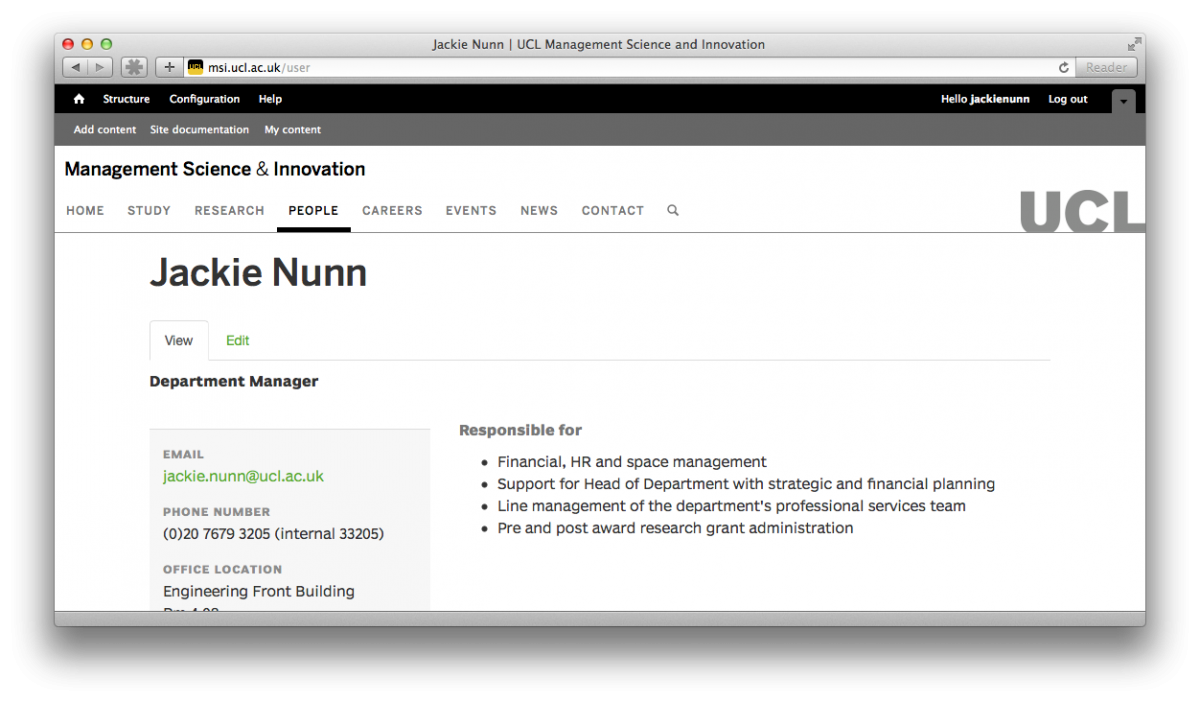
If your profile is listed under the People page, this profile page is public, meaning any visitor to the site can see it.
Editing
When you are logged in and on your profile page, you will see two tabs: “View” and “Edit”. Click “Edit” to open the form to edit your profile.
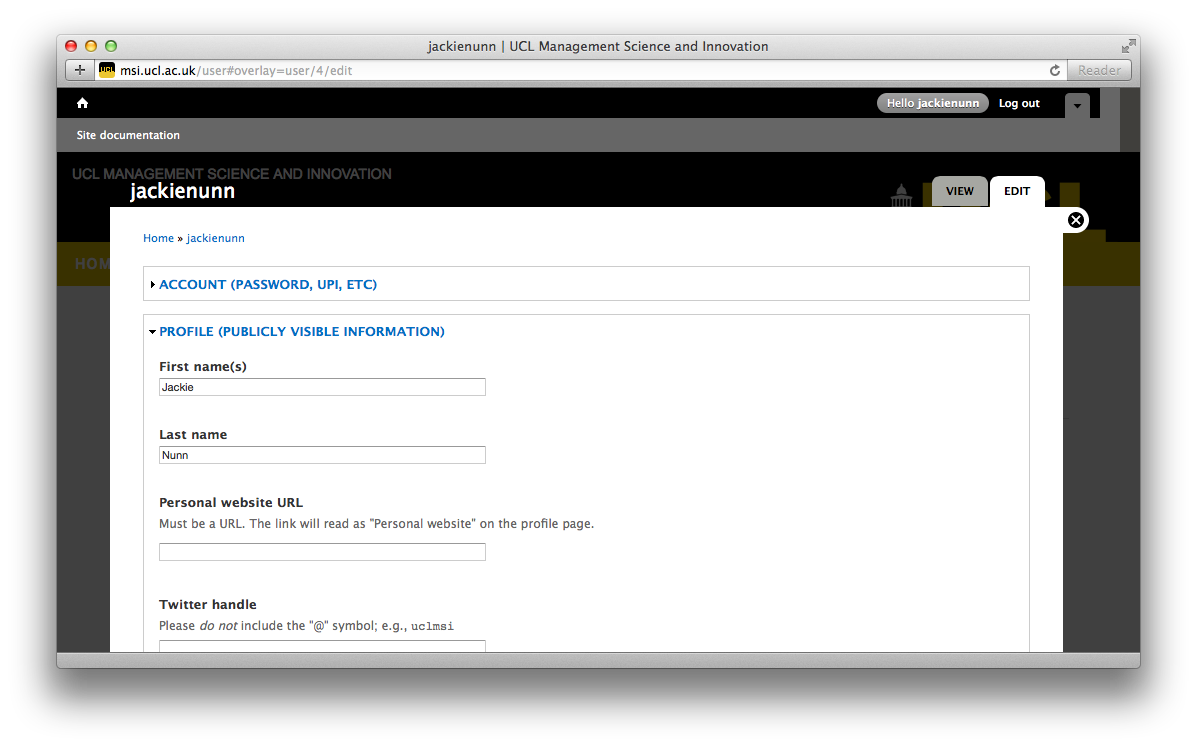
Your profile is divided into two sections: Account and Profile. Account is a form for editing your password and UPI and other Drupal settings. Profile is a form for editing the information displayed on your publicly visible profile page. Account is collapsed by default; click on it to expand the form.
In Drupal, editing is done in an overlay. Note that your profile is still visible behind the edit form. You can close out of the edit form by clicking the “X” in the top right corner, or by clicking “View” at the top. Note: if you close out without saving you will lose any edits you have made. To save edits that you’ve made, you must click “Save” at the bottom of the form.
The profile form is long, and we will not detail every item here. There are a few special items to be aware of in the Account section:
- Email address — If you do not have a @ucl.ac.uk email address, you will not be able to reset your password, and your email will not be listed on your profile page.
- UPI — If this is not filled in, or not filled in correctly, please correct it.
- Administrative overlay — Uncheck this box to disable the “overlay” interface.
- Locale settings — Set your local time here. It should default to London time.
If you make changes and click “Save” you should see a message, “The changes have been saved.” You can safely close the Edit form now to see your updated profile.
Profile guidelines for researchers
Profile sections
Your profile should contain all 8 sections listed below.
- Your office address. Select from pull-down menu, and add room number in the space provided.
- Your contact numbers, with external and internal versions of each. Numbers only. Do not format.
- An up-to-date curriculum vitae in PDF format
- The courses you teach (automatically generated)
- A biography (automatically included from your IRIS profile — shown, but not editable on your profile page.)
- A research summary (automatically included from your IRIS profile — shown, but not editable on your profile page.)
- Research projects (automatically included when you create research projects)
- Up to five publications (automatically included when you select these publications as favourites in IRIS. Instructions for doing this here: https://www.ucl.ac.uk/isd/staff/admin_systems/research-systems/rps-faq/#maintain. Be sure to select only your five most important and/or recent publications).
How to edit various sections of your profile
- Sections 1-3 can be edited here: https://www.msi.ucl.ac.uk/user. Please ensure that your CV is up to date and free of typographical errors.
- Section 4: You cannot edit this section. If a module that you are teaching is missing from your profile, contact Michelle Tinsley <m.tinsley@ucl.ac.uk>.
- Sections 5-6 can be edited in IRIS: http://iris.ucl.ac.uk/iris/. See guidelines about your biography and research summary below.
- Section 7 can be edited by logging into the MSI website (login at https://www.msi.ucl.ac.uk/user). Once logged in, you will be brought to your profile page, which displays your research projects—you can edit these projects by clicking on the gear icon in the upper right corner of each project. New projects can be created whenever you are logged in: go to “Add content” in the grey Drupal admin bar at the top of every page, and choose “Research project”. Read detailed documentation about adding research projects here.
- Section 8 can be edited in IRIS: http://iris.ucl.ac.uk/iris/. See guidelines about favourite publications below.
Guidelines for your biography, research summary, and favourite publications
To edit these sections, log into IRIS at http://iris.ucl.ac.uk/iris/
Overall guidelines for your biography and research summary
- Use prose. No bullet points.
- Use italics, underlining, and boldface sparingly.
- Check your grammar and spelling.
- There is no length limit, but 1-2 paragraphs for each section should be sufficient. Going over 4 paragraphs for any section is probably excessive.
- Check URLs to make sure they still work. If you have linked to a URL from the old version of the MSI website, please update or remove the link.
Biography guidelines
- Focus the biography on your personal biography—suitable topics include personal history, education, formation of interests, places you have taught, memberships in professional organizations, and fellowships and awards you have received.
- You could include a line or two about research interests, but leave the research details for the research summary.
- Do not include a list of papers or publications.
Research summary guidelines
Focus the research section on your research—the biographical information listed above is not appropriate for this section. It would be particularly useful to do some or all of the following:
- Articulate the connections between your research projects.
- Describe the general themes motivating your research.
- Summarise the practitioner implications of your research (giving concrete examples).
- Outline current research projects that have not yet resulted in publications.
Favourite paper guidelines
- For instructions on how to select favourite publications in IRIS, see https://www.ucl.ac.uk/isd/staff/admin_systems/research-systems/rps-faq/#maintain.
- Favourite no more than 5 publications (by selecting the gold star next to the publication title). Use your discretion, but generally favour:
- Recent publications.
- Publications in top-tier journals or presentations at major conferences.
- Publications that have had major impact.
- Do not mark as favourites working papers and other work in progress.