Adding an event
Click “Add content” in the upper left administrative shortcut toolbar. If you have permission to add multiple content types, choose “Event” from the content type list. If you only have permission to add an event, you will be taken directly to the “Create event” form.
If you do not see “Event” in the content type list, or “Create event” in the form that opens, contact your programme administrator.
Fill in the Title for the event. You are limited to 80 characters. Do include include the Event type (e.g., “Research Seminar”) in the title, that will be included automatically. (The Event type is a field you will choose from later.)
The remainder of the form is divided into four sections.
Description
Teaser
The teaser will appear on the Events landing page, underneath the title. Briefly summarise the event in a sentence or two.
Description
The description will appear on the Events detail page. Please note that the teaser will not appear on the detail page, so if there is important information in the teaser, it should be duplicated here.
Organiser
If you wish to include a link to the profile of the faculty member who organised the event, please add them here. This field will autocomplete by name: begin typing the first name of the faculty member, and a list of matches should appear. Click on the correct match to select that faculty member.
Image
Options for adding an image to an Event are more limited than when adding directly into the text. Click on the Choose File button to browse for your photo/logo, and then then hit Upload to put the image into position. Review size on page, and resize original as necessary.
Date/location
Drupal uses the date entered in the Date field to list the event under either “Upcoming” or “Past”. It will also list the next three upcoming events on the home page.
You can now link to a specific building on the UCL campus. Go to http://www.ucl.ac.uk/maps, and choose the desired building. The link to this building is given in very small type at the bottom of the inset box. Copy and paste that link into the link box. Add the building to the title box.
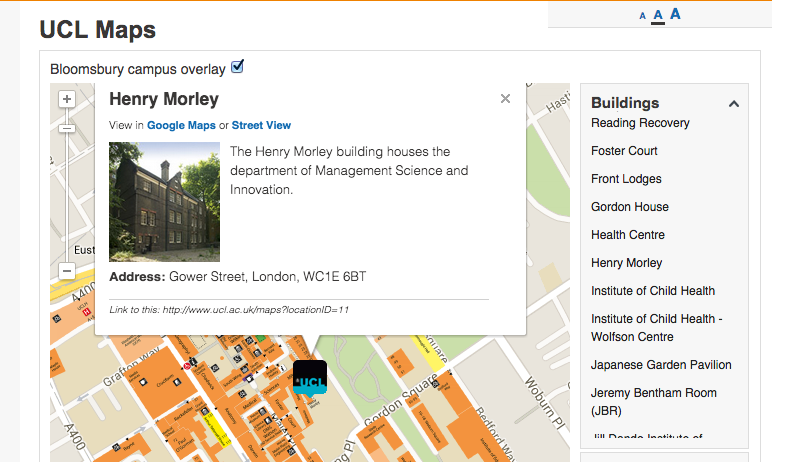
Speaker
If you wish to include the information about the speaker, please fill in these fields where appropriate.
Other information
Please fill in these fields where appropriate. If the event has an Eventbrite page, for instance, please add that in the External link field.